How to Import Hive Blogs on Medium?
31 comments

Step 1:
Choose a Hive blog post that you want to import to Medium.
For this guide, I’m going to use:
How a Broken Pen Taught Me to Trust Faith and Timing by @dlmmqb.
Step 2:
Review and edit your blog post on Hive if needed.
In this case, How a Broken Pen Taught Me to Trust Faith and Timing required some minor edits before importing.
Step 3:
Copy the Hive.blog link of your post.
(Links from other Hive frontends like PeakD or Ecency are not supported on Medium.com)
Step 4:
Go to Medium.com and click on “Stories” from the menu.
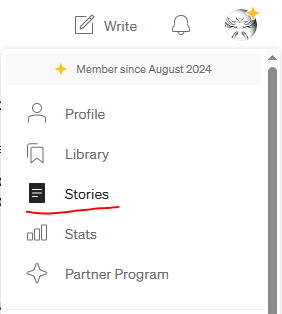
Step 5:
Click on “Import a story” (you’ll find this option on the Stories page).

Step 7:
Paste your blog’s Hive.blog link into the field provided.
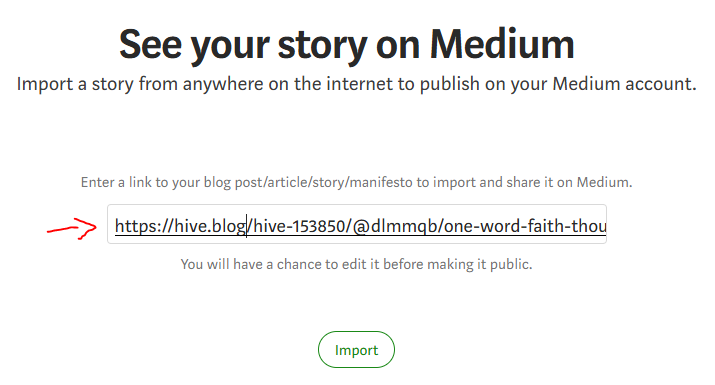
Step 8:
Click on “Import” to begin importing your Hive post to Medium.
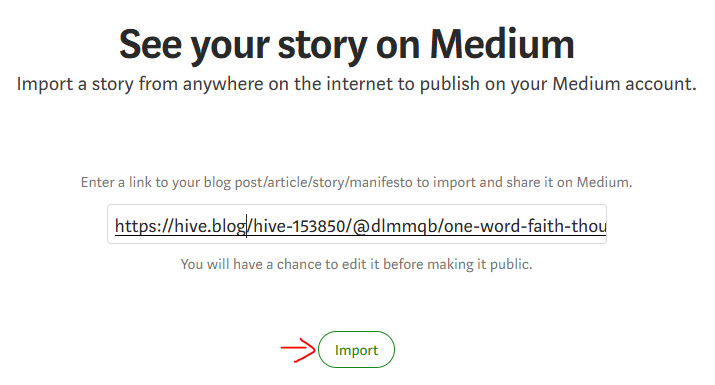
Step 9:
Make any necessary edits on Medium. Explore features like subheadings, image captions, and other formatting tools to enhance your post.
Reminder: Always add a canonical link so search engines and algorithms don’t penalize you for duplicate content.
When you use the Import feature on Medium, it automatically includes a canonical link to your original Hive post. It will look something like this:
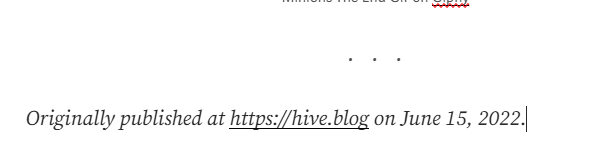
Step 10:
Click “Publish.”
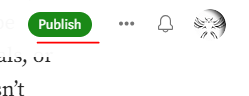
Just like Communities on Hive, there are Publications on Medium.
However, publications often take a long time to accept submissions and they usually don’t accept posts that are older than 24 hours.
So, it’s usually better to publish your post without adding it to any publication.
Step 11:
Add appropriate tags (called topics on Medium).
Avoid overly broad or generic topics, as they can negatively affect your post’s reach.
Tip: For Hive blogs imported to Medium, you don’t need to paywall your story.
So, it's not necessary to buy a Medium membership just to publish.
You can always choose to “Paywall your story” later if you want.
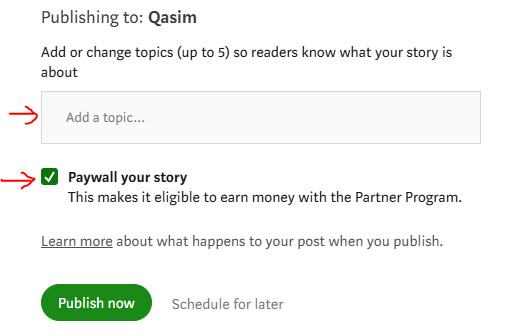
Step 12:
Click “Publish now” to make your blog live on Medium!
Step 13:
Prefer sharing your post using the “Copy Friend Link” so people can access your content, even if there’s a paywall.
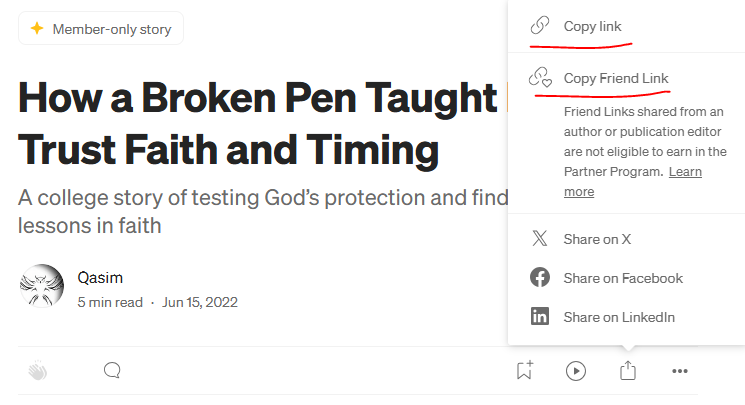
Example:
This Post is set to 100% power up

Comments