Ecency FAQ – New Editor and Features.
31 comments
Ecencials, you all know that we had a new update about the editor, and it brought exciting improvements to how we create and publish posts on Ecency. The editor is now more powerful, more interactive, and easier to use — whether you're writing a quick update or crafting a detailed blog post.
To help you get the most out of the new features, we’ve prepared a simple FAQ covering everything from image handling to polls and text formatting. Let’s dive in and explore what's new!
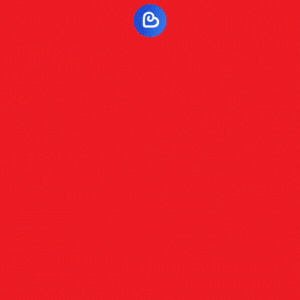
1. What is the new Ecency editor about?
The new Ecency editor is designed to simplify content creation. Instead of relying on traditional markdown syntax, you can now use intuitive formatting tools (bold, italic, lists, etc.) from the top toolbar. It's easier for everyone, especially for those unfamiliar with markdown.
2. Do I still need to use the preview button?
Not anymore! The editor now shows your formatted content as you write — so there's no need for a separate preview.
3. Where can I find help using the new editor?
Click on the question mark (?) icon in the editor toolbar. It will open the main guide that explains everything — from tool usage to keyboard shortcuts.
4. Are there keyboard shortcuts for faster writing?
Yes! Ecency's editor supports several handy hotkeys. Check out our keyboard guide
5. Can I drag and drop images into the post?
Yes! Simply drag and drop images into the editor to upload them quickly.
6. Can I change the image size?
Absolutely. Now you can control image size with options like:
Small
Medium
Original
7. How are videos displayed in posts?
Videos are now shown directly in your post, not in a separate window. This makes your posts look more professional and easy to read.
8. How do I create polls?
Polls can now be created right inside the editor, without any pop-up windows. Just insert a poll block and customize it directly.
9. What is the bubble menu?
When you highlight any text, a bubble menu appears with formatting options like bold, italic, underline, links, etc. It’s quick and non-intrusive.
10. How can I quickly mention users or add tags in the new editor?
Simply start typing @ for usernames or # for tags, and the editor will automatically suggest autocompletions. This makes it faster and easier to mention people or categorize your posts correctly
If you're still used to the old editor, remember:
You can switch to Classic View anytime when editing posts or drafts.
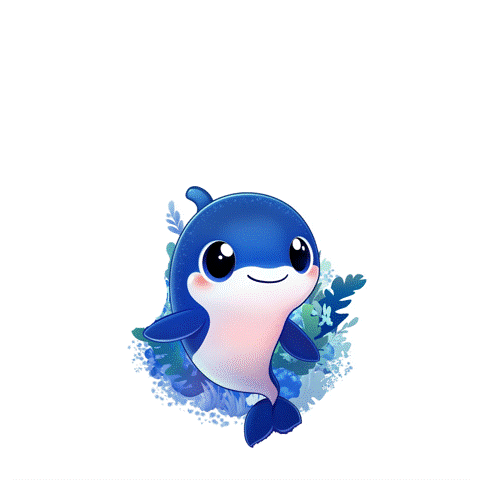
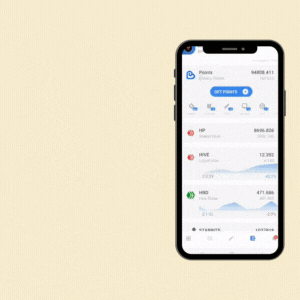
Comments